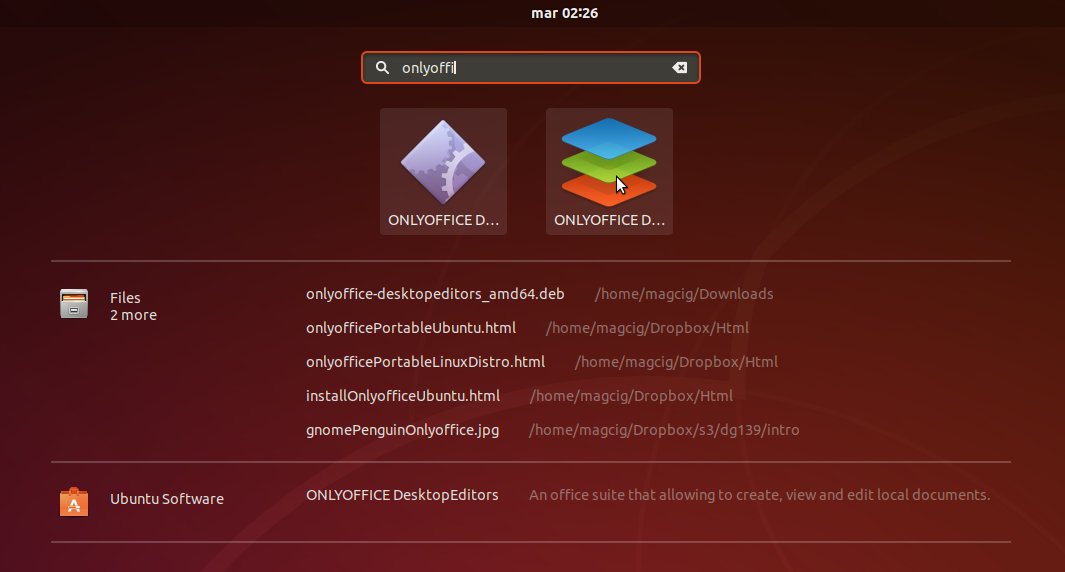ONLYOFFICE Desktop Editors is a free and open source office suite, distributed under GNU AGPL v.3.0., available for Linux, Windows and Mac OS. It offers three editors included in one package: for text documents, spreadsheets and presentations.
The benefits offered by ONLYOFFICE Desktop Editors run as follows:
- tab-based user interface to deal with multiple files within one and the same window
- compatibility with MS Office and Open Document formats
- support for the third-party plugins (for example, ClipArt, OCR, Speech, Symbol Table, Translator, YouTube, etc.)
- connection to the cloud platform of your choice: ONLYOFFICE, Nextcloud or ownCloud, offering real-time collaboration on documents for remote teams
- end-to-end encryption to protect documents, including temporary files, with the AES-256 encryption algorithm. Blockchain technology with asymmetric encryption was implemented for reliable password storing and transferring.
To read more about the latest features in ONLYOFFICE Desktop Editors, you may refer to the official documentation.
WHAT YOU’LL LEARN
Four main ways to install ONLYOFFICE Desktop Editors on Ubuntu 18.04.
WHAT YOU’LL NEED
System requirements: CPU: dual-core 2 GHz or better. RAM: 2 GB or more. HDD: at least 2 GB of free space.
- Software requirements: Ubuntu 18.04
- Additional Requirements: administrative permissions for program installation